Updating Procedure
Turn the main power switch off.
Remove the slot cover (
 x 1).
x 1).Insert the SD card into SD Card Slot 2. Make sure the label on the SD card faces the front side of the machine.
Slowly push the SD card into the slot so it locks in place. You will hear it click. Make sure the SD card locks in place.

To remove the SD, push it in to unlock the spring lock. Then release it so it pops out of the slot.
Disconnect the network cable from the copier if the machine is connected to a network.
Switch the main power switch on. After about 45 seconds, the initial version update screen appears on the LCD in English.
On the screen, touch the button or press the corresponding number key on the operation panel to select the item in the menu that you want to update.
ROM/NEW
What it means
ROM:
Tells you the number of the module and name of the version currently installed. The first line is the module number, the second line the version name.
NEW:
Tells you the number of the module and name version on the SD card. The first line is the module number, the second line the version name.

Controller, engine and operation panel firmware cannot be updated at the same time. It is recommended to update firmware modules one by one.
Touch "UpDate (#)" (or
 ) to start the update.
) to start the update.
The progress bar does not show for the operation panel firmware after you touch "OpPanel". The power on key flashes on and off at 0.5 s intervals when the LCDC firmware is updating. The power key flashes on and off at 3 s intervals when the update is finished.
The "Update is Done" message appears on the operation panel after completing the updating. The message differs depending on the firmware that has been updated.
Switch the copier main power switch off when you see the "Update is Done" message or follow the procedure that is displayed on the operation panel.
Press in the SD card to release it. Then remove it from the slot.
Switch the copier on for normal operation.