Update Procedure for App2Me Provider
Follow this procedure to update App 2 Me if a new version is available.
Push the [User/Tools] key on the operation panel.
If an administrator setting is registered for the machine, Step 3 and Step 4 are required. Otherwise, skip to step 5.
Push [Login/Logout] on the operation panel.
Login with the administrator user name and password.
Touch "Extended Feature Settings" twice on the LCD.
Touch each of the applications until the status changes to "Stop".
Turn the machine off, and then remove the VM Card.
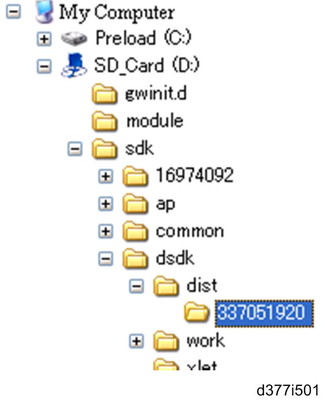
Prepare the newer App2Me Provider zip file from the Firmware Download Center, and then unzip the zip file. (The folder name is "337051920".)
Copy the App2Me Provider folder into the specified path for the VM card. The path is:
"SD_Card Drive\ sdk\dsdk\dist\337051920"
Turn the SD card label face to the front of the machine, and then push it slowly into Slot 2 (lower slot) until you hear a click.
Turn the main power switch on.
Press [User Tools] on the operation panel.
Touch the "Extended Feature Settings" button twice.
Touch the "Extended Feature Info" tab on the LCD.
Touch the "App2Me" line.
Set the setting of the "Auto Start" to "On".
Touch the "Exit" button.
Exit the [User Tools/Counter] settings.
![]()
App2Me and all other running applications on the VM card must be shut down before removing the VM card in order to update the firmware, back up NVRAM, install the browser unit, or execute application move or undo with SP5873.
After the VM card is re-inserted, App2Me (and any other VM card applications used by the customer) must be switched on after the machine is switched on.