Installing Another Language
Many languages are available. But you can only switch between two languages at a time. Do the following procedure to select the two languages you want. You can select both of the languages you want from the user interface on the operation panel.
Switch the copier main power switch off.
Remove the SD slot cover (
 x 1).
x 1).Insert the SD card with the language data into SD Card Slot 2.
Switch the copier main power switch on. The initial screen opens after about 45 seconds.
Touch "Language Data (2)" on the screen (or press the "2" key).
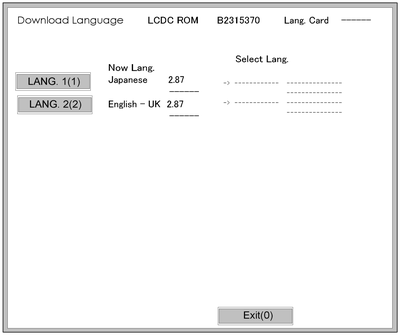
Touch "LANG. 1(1)" or "LANG. 2(2)"
Key
What it does
LANG. 1(1)
Touch this button on the screen (or press the "1" key on the 10-key pad) to open the next screen so you can select the 1st language.
LANG. 1(2)
Touch this button on the screen (or press the "2" key on the 10-key pad) to open the next screen so you can select the 2nd language.
Exit (0)
Touch this key on the screen (or press the "0" key on the 10-key pad) to quit the update procedure and return to normal screen.
Touch "LANG 1(1)" to select the 1st Language. Touch "LANG (2)" to select the 2nd Language.
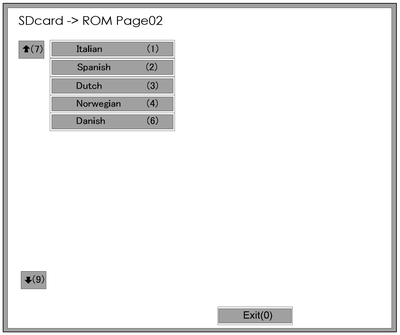
Touch the appropriate button on the screen (or press the number on the 10-keypad) to select a language as the 1st (or 2nd) language.
If a language is already selected, it will show in reverse.
Touching "Exit (0)" returns you to the previous screen.
If you do not see the language that you want to select, touch "
 (7)" or "
(7)" or " (9)" on the screen (or press the "7" or "9" key) to show more choices.
(9)" on the screen (or press the "7" or "9" key) to show more choices.The Download Screen opens after you select a language.
The 1st or 2nd language selected for updating shows.
The following show to right of the selection:
1. The first column shows the language currently selected.
2. The 2nd column shows the language selected to replace that language.
The example below shows that the download will replace "Japanese" with "Italian" as the 1st language.
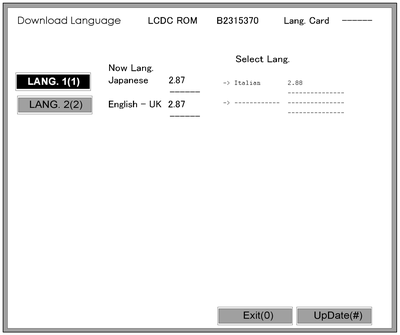
Touch "Update(#)" on the screen (or press
 ) to start the download.
) to start the download.Another screen with a progress bar does not show when the language is downloading.
The following occur at the time the language is downloading:
The operation panel switches off.
The LED on the power on key flashes rapidly.
After the message of installation completed has shown on the LCD, switch the copier main power switch off. Then remove the SD card from the slot.
Switch the copier main power switch on to resume normal operation.