Condition
Uneven density or dense streaks appears in the image.
| Normal | Uneven density appearing as bands |
|---|---|
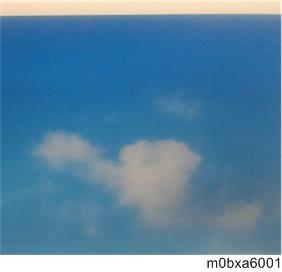 | 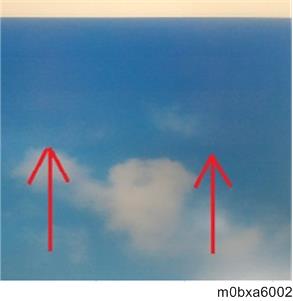 |
Cause
Media feed amount is not appropriate.
Solution
- Press [Level Setting] in [Media Feed Adjustment]. (Default OFF)
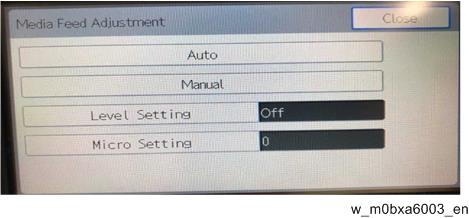
- Select [Level 2].
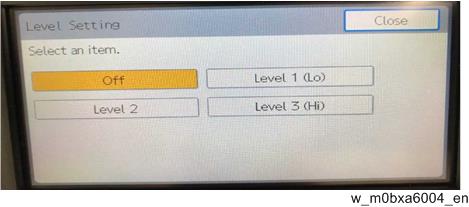
- Exit the setting screen, and then print.
Step 1 to 3 improves uneven density, but if you want higher image quality, select [Level 3 (Hi)]. If black streaks in the horizontal direction appear as shown below, select [Level 1 (Lo)].
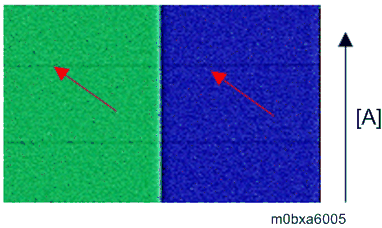

The relation beween uneven density and black streaks is a trade off, so changing the level may prevent uneven density and make black streaks, and vice versa.
If more adjustment is needed after the adjustment descripted above, select [Micro Setting] in [Media Feed Adjustment]. (Default 0)
- To reduce uneven density, input [-]. To reduce black streaks, input [+].
Guide for value: One level change in [Level Setting] is equivalent to 4 to 8 in [Micro Setting].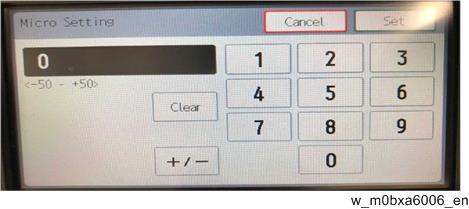
Furthermore, you can solve the problem in the following procedure.
- Press [Micro Setting] in [Media Feed Adjustment].
To reduce uneven density, input [-]. To reduce black streaks, input [+].
Guide for value: Adjust the value by ±4. - Exit the setting screen, and then print.
- Repeat the step 1 and 2.

Adjustment value may depend on the media, print mode, and the environment.