RIP logs retrieval function continues to store logs until HDD storage is full.
Only when analyzing problems, enable the RIP logs retrieval function, and after retrieving logs, disable the function.
If the problem occurs, retrieve the following information.
- Check the version of RIP software.
Check the version of the printer driver.
[RIP-Queue] - Help - [About RIPCenter RIP-Queue] - [Product Version]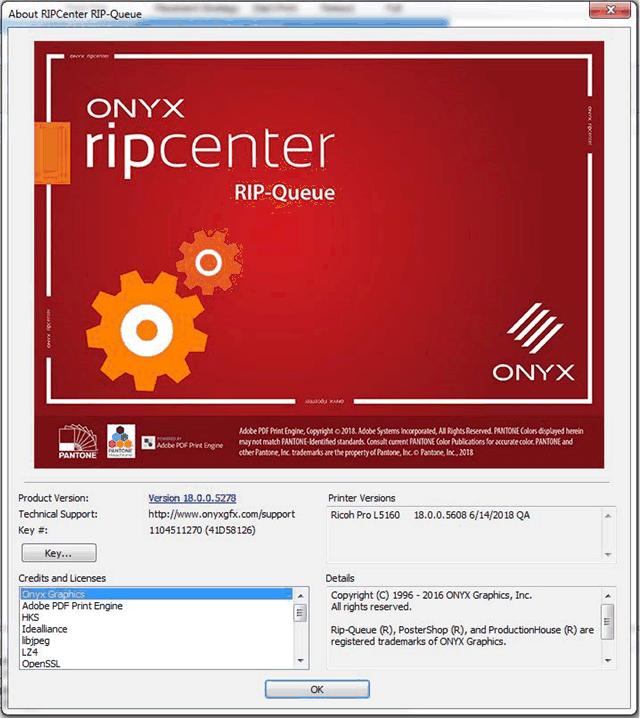
Retrieve the logs from SDK (the library).
The logs are installed in the following folder.
\Users\User Name\AppData\Local\RIJPLibrary\OnyxGfx_v18
Retrieve the folder above.
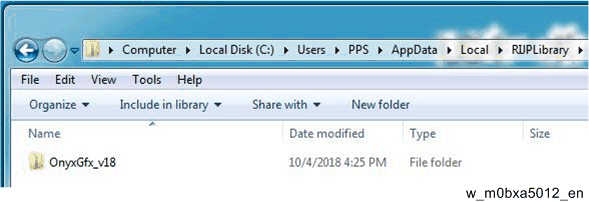

- The file size may reach 400 to 500 MB to the maximum. Compression will be effective in reducing sizes because this is text data.
Retrieve the internal management file of jobs of RIP software.

- This file includes the information of print images. In advance, ask customers to agree this operation.
Retrieve the file having the same name as the job with a problem from the folder below.
Example: ONYX Install folder\Work\Printer nameIn the default setting, retrieve the file from the following path.
C:\Onyx18\Work\Ricoh Pro L51x0
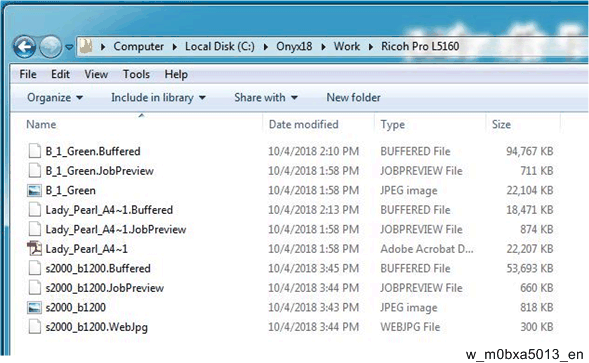

- If the job is deleted on the RIP-Queue, there might be no file in the folder.
- Retrieve the profile that was set when the problem occured.
[RIP-Queue] - [Configure Printer] - [Media] - [Export...]
Select the profile and click [Export...].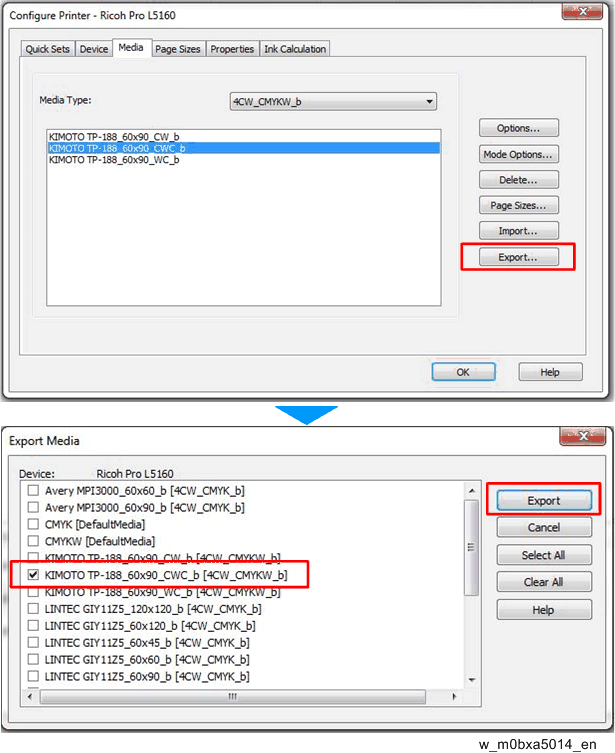
- Store the profile in any place you like with new name.
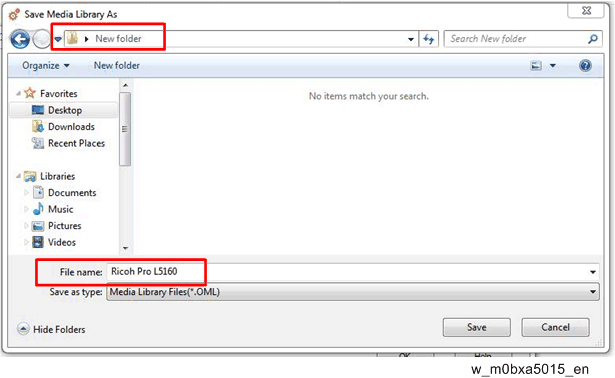
- Retrieve the information on PC.
Retrieve the information of OS version/memory, other system data, and space of the local disk.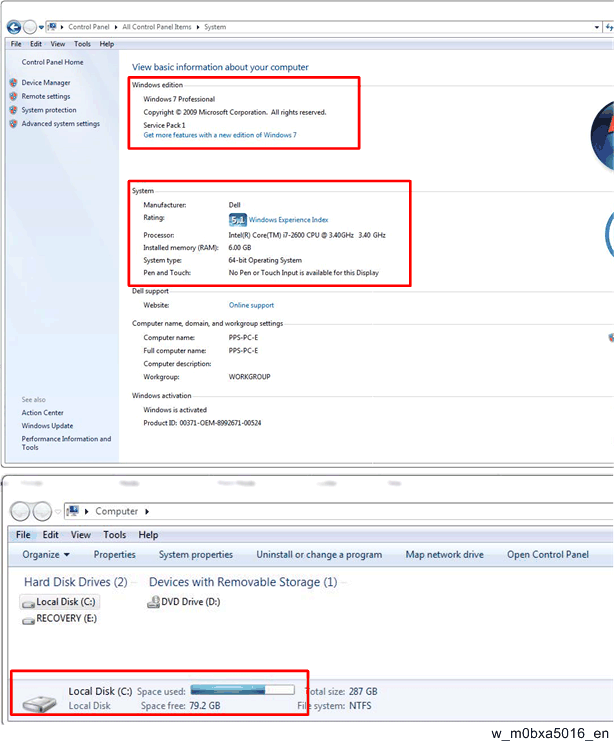
- Ask the customer about the problem.
Confirm what happens and make sure that what is conflicted with the result they expect.
Collect the imformation about operations and results according to the point of view below.- State before operating: Display of device information tab on RIP software and the operation panel.
- About the job before operating: Normally printed/Cancelled/Exit due to an error
- Change to the job:Changed the number of copies, edited the job by job editor, or other action)
- Setting items for arrangement: Settings for right side center arrange of RIP-Queue and more detail settings.
- When the machine restores, make sure how to restore it.
Check if the problem occurs again and other problems occur. - Check how frequently the problem occurs and how many times the problem occurs.