When updating the colorimetric sensor, it is necessary to install the USB driver manually.
(If the operation system is windows 10, installation is done automatically.)
- When connecting the colorimetric sensor to the PC first, an error message that the driver has not been installed is displayed on the monitor.
- Open the device manager, and check the driver device that you failed to install.
A warning mark is displayed at the head of the driver device.
is displayed at the head of the driver device. - Right-click the device with the warning mark
 , and select “Update Driver Software…” from the menu.
, and select “Update Driver Software…” from the menu.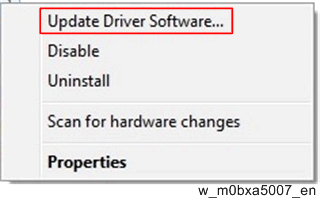
- When “Update Driver Software” dialog appears, click the “Browse my computer for driver software”.

- Click “Browse…”, and then select the folder storing “WinVistaCom.inf” of the colorimetric sensor.
- After selecting the folder, click “Next”.
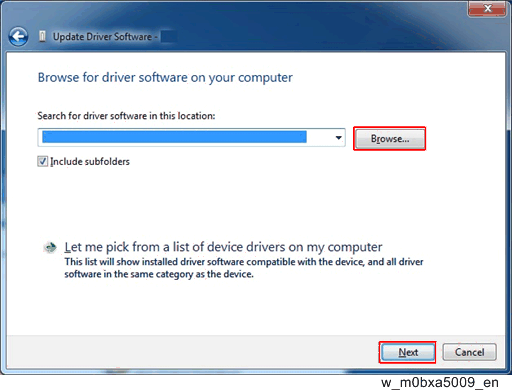
- If the warning that Windows can't verify the publisher of this driver software appears during installation, select “install this driver software anyway”.
- Set the communication settings of TeraTerm as shown below.
- Terminal Setup
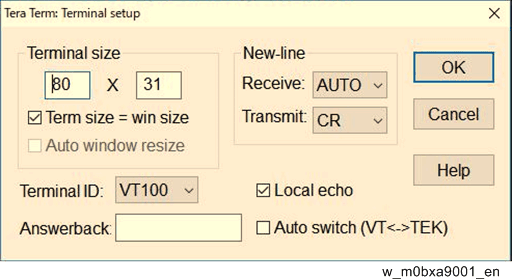
- Serial port setup
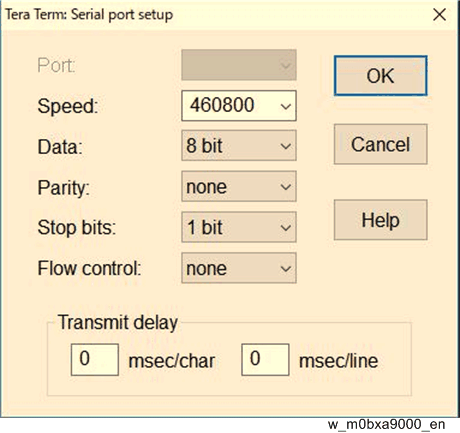

Updating the firmware of the colorimetric sensor takes time from several tens of seconds to several minutes. If updating is failed or too much time is needed, check the communication settings again.
- Terminal Setup