- In "C:\Onyx18\Tools", double-click "LoggerConfigLauncher.exe" to run it.
"C:\" may vary depending on where RIPCenter/PosterShop was installed.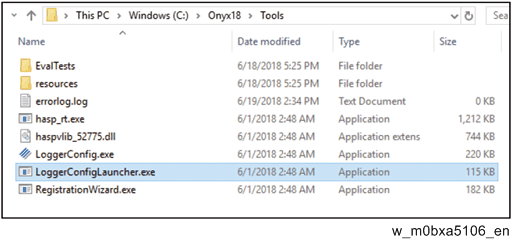
- From "Application:", select the application for collecting the log file.
First, select RipQueue. Job Editor, PSRip, PDFRip, and Printer Install will be configured later.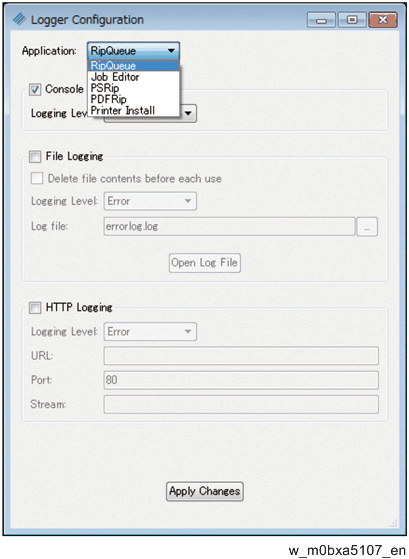
- Check "File Logging", and then set "Logging Level:" in "File logging" to "Information".
Do not check "Delete file contents before each use".
Do not change the "Console Logging" or "HTTP Logging" settings.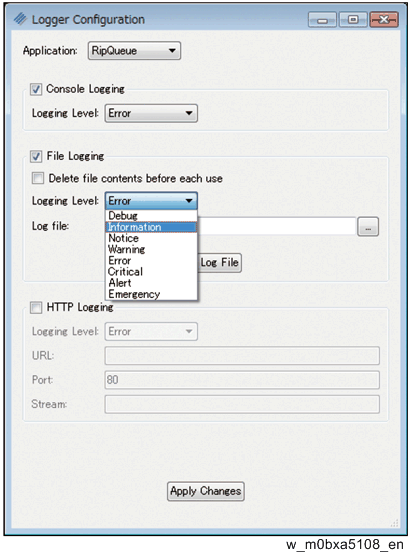
- Click […] to the right of "Log file".
- Create the "Onyx_log" folder in an easy-to-find location, such as in the C drive root directory.
This step is required only once and not later on. Select the "Onyx_log" folder as the location for storing the log file, and then specify the log file name.
If it is a RIPQueue log, name the log file "RIPQueueLog.log".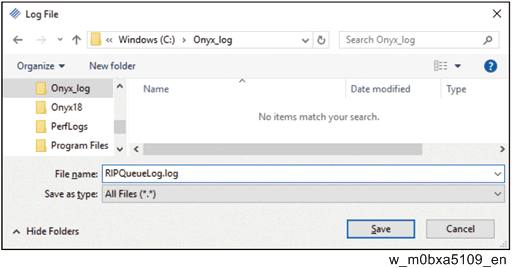
Specify a different log file name for each application.Application: Log file name RIPQueue RIPQueueLog.log Job Editor JobEditorLog.log PSRip PSRipLog.log PDFRip PDFRipLog.log Printer Install PrinterInstallLog.log It is recommended to store all the logs in the "Onyx_log" folder.
- It is recommended to store all the logs in the "Onyx_log" folder.
- Click [Apply Changes] to store the configured setting.